Accessing (TAMU)
Getting Started (TAMU)
Researcher accounts on FASTER are managed by the HPRC account system. To apply for or renew an HPRC account, please visit the Account Applications page.
Portal login (TAMU)
Users can log in using the Portal by visiting:
https://portal-faster.hprc.tamu.edu
Please visit the Portal kb page for additional information.
SSH login (TAMU)
To connect to FASTER, you must use SSH (Secure Shell). SSH is a client-server software that provides for secure (by encryption) logins and other communication between two hosts. SSH is freely available on the Internet for Linux/Unix and PC Windows (in the guise of MobaXterm).
To initiate an SSH connection to a FASTER login node from a terminal enter
[username@localhost ~]$ ssh [NetID]@faster.hprc.tamu.edu
where the faster.hprc.tamu.edu address is a DNS round-robin alias for faster[1-{{ numlogin }}].hprc.tamu.edu. You will be prompted for your NetId password to establish authentication. Once you log in successfully, you will land on one of the 2 login nodes. The shell's prompt will show the actual node you logged into, e.g. [NetID].faster1.
If you are connecting for the very first time, you will see a message similar to the following before arriving at the password prompt:
The authenticity of host 'faster (xxx.xx.xx.xx)' can't be established.
ECDSA key fingerprint is SHA256:SfQPtDJW30sj4kG2c4KGFw7LcEduSOFeXGIlsf4WhEA.
ECDSA key fingerprint is MD5:9c:ea:ba:22:0f:6f:1e:b9:0c:21:d4:b6:70:0f:a0:d5.
Are you sure you want to continue connecting (yes/no)?
Type yes and you will then be presented with the password prompt.
Warning: Permanently added 'faster' (ECDSA) to the list of known hosts.
NetID@faster.hprc.tamu.edu's password:
Login Nodes
There are a total of 2 login nodes on FASTER. Connecting to faster.hprc.tamu.edu will direct you to one of the 2 nodes based on a round-robin queue. You can connect to a particular node by utilizing the node-specific names. For example, to connect to FASTER login node 2:
[username@localhost ~]$ ssh [NetID]@faster2.hprc.tamu.edu
MobaXterm Users
MobaXterm is an enhanced terminal for Windows with a built-in X11 server, tabbed SSH client, built-in file editor, SFTP functionality, and other useful features. You may download MobaXterm from: http://mobaxterm.mobatek.net/download.html
You will need to choose which license (free Home edition, or professional) and then select the Portable or Installer edition. The Installer edition works best on your personal machine when you have the privilege to install software. The portable version may be necessary when using a lab workstation, for example. (Be sure to check if MobaXterm is already installed in the Windows Start menu.)
You may create saved sessions for connecting to faster.hprc.tamu.edu. See http://mobaxterm.mobatek.net/documentation.html#1_2 for instructions. For example:
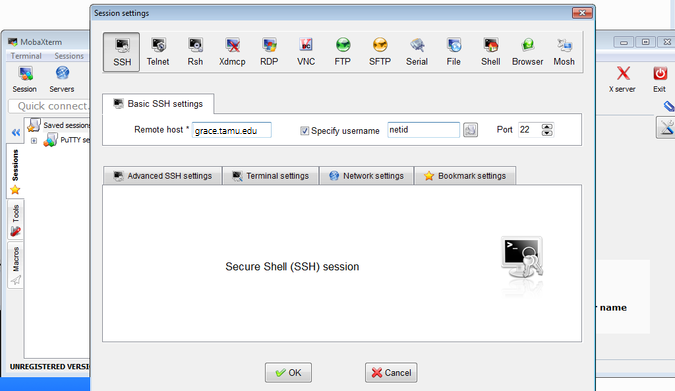
IMPORTANT: When asked if you would like to save your password, choose "No" to avoid potential security exploits or getting locked out of the system when your password is changed.
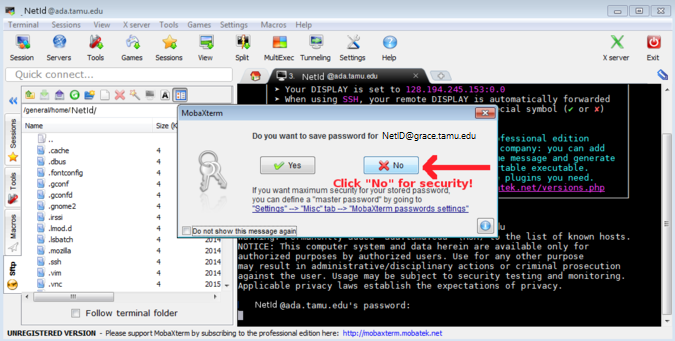
Off-campus Access
To connect to cluster login nodes from outside the campus, you need to activate Virtual Private Network (VPN) first, then initiate an SSH connection to the cluster login nodes. You can find VPN installation instructions from TAMU ServiceNow Knowledge Base page on VPN.
WSL and Windows Users Attention: There is a known issue with VPN where users using WSL on Windows 11 cannot log into the cluster at this time. You will instead need to use PowerShell.
-
PowerShell: you will use syntax similar to when you use WSL: "ssh[NetID]@faster.hprc.tamu.edu"
-
Shell Access via the portal: you will access portal-faster.hprc.tamu.edu. On the top bar, choose "Clusters" then choose the "Shell Access" option.